
Example Image with Text
Use this Image with Text block to balance out your text content with a complementary visual to strengthen messaging and help your students connect with your product, course, or coaching. You can introduce yourself with a profile picture and author bio, showcase a student testimonial with their smiling face, or highlight an experience with a screenshot.
Example Text
Use this Text block to tell your course or coaching’s story.
Write anything from one-liners to detailed paragraphs that tell your visitors more about what you’re selling.
This block - along with other blocks that contain text content - supports various text formatting such as header sizes, font styles, alignment, ordered and unordered lists, hyperlinks and colors.

Example Title
Use this block to showcase testimonials, features, categories, or more. Each column has its own individual text field. You can also leave the text blank to have it display nothing and just showcase an image.

Example Title
Use this block to showcase testimonials, features, categories, or more. Each column has its own individual text field. You can also leave the text blank to have it display nothing and just showcase an image.
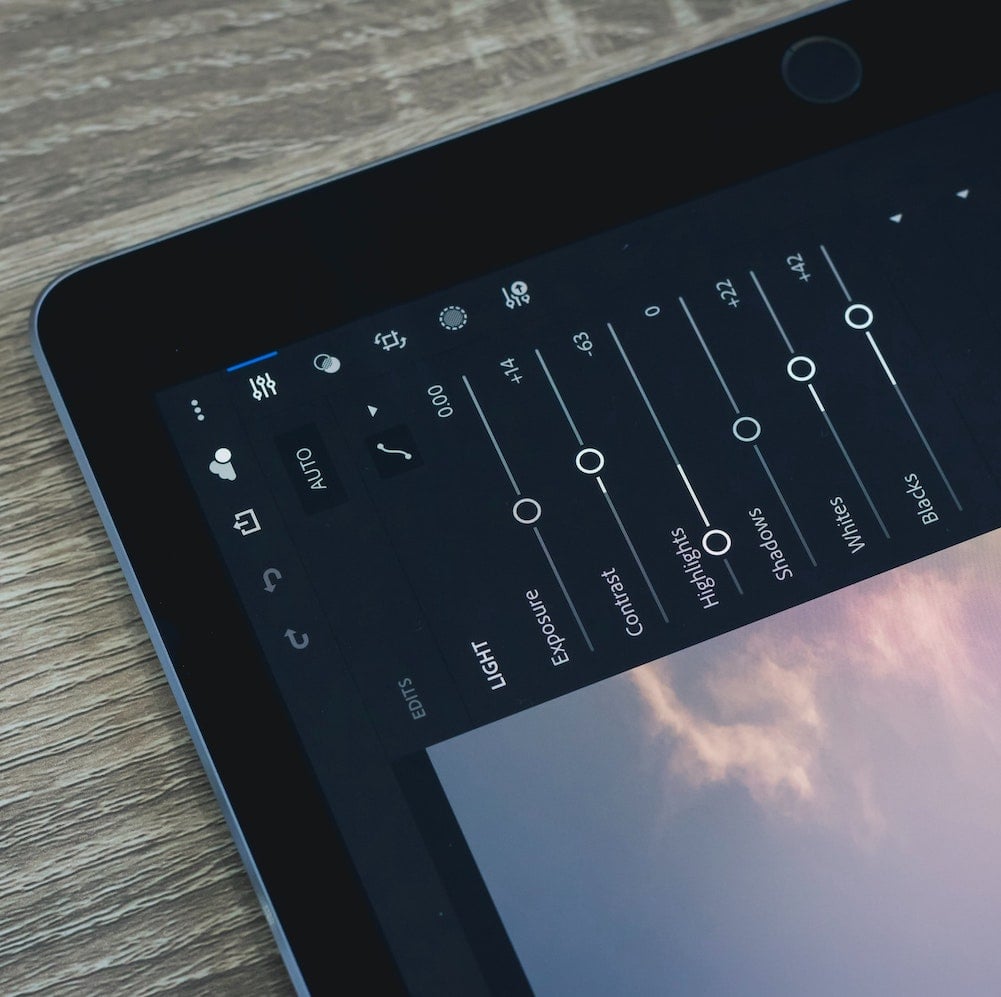
Example Title
Use this block to showcase testimonials, features, categories, or more. Each column has its own individual text field. You can also leave the text blank to have it display nothing and just showcase an image.
Example Curriculum
- Session 1 - Why Linux and motivation behind learning Linux? | Operating System(OS) | Why Multiple OS?,Linux Distributors | What is Linux and Linux Community?, Virtualisation | Installation of Oracle Virtual Box | Installation of OS (RHEL V9.2) (162:37)
- Summary - Session 1
- Session 2 -Root Users|Non Root User|GUI|CLI|WebUI|Right "ctrl"|Left "ctrl+c"|Left "ctrl+x"|jobs|network connectivity b/w windows & linux|RAM size|location of program|command to create new user ,setting password,perticular terminal,manual,to see terminal|mutliuser facility (139:44)
- Summary - Session 2
- Session 3 - How to take screenshot | Gnome terminal | Run any command in background | RPM | How to see all files of a software | Install and uninstall software using rpm | Package management | Dependencies problem of the software and how to solve it | What is yum | How to configure yum (147:58)
- Summary - Session 3
- Session 4.- Network and it's types | Asterisk | LAN | ipv4 | Changing Boot order in Virtual box | IP Address Mystry Solved | Map of Submarine Cables for Internet | traceroot in GUI and CLI | DNS | Network Interface Card (NIC) | Ping in depth (161:15)
- Summary - Session 4
- Session 5 - Type of Linux os CLI, GUI & WebUI | local, remote & webUI login | SSH | vi, vim & gedit | Web server, Clint server configuration | Setting up any server | Process |type of web server IIS, nginx, HTTPD | Creating a web page | server start, status | folder directory, Secuirty | Textediter (142:30)
- Summary - Session 5
- Session 6 - Why we need port number | what is httpd and how to start it's services | Netstat command| how to configure the httpd file | SElinux | Changing default port number and landing page in httpd file | PublicIP and PrivateIP | ngrok software (128:52)
- Summary - Session 6
- Session 7 - Port no | Default port no of - web server, mail, ssh & https server | Systemctl status, start & enabled command | netstat command | Steps for changing settings in httpd | httpd.conf file | getenforce & setenforce | /etc/httpd/conf.d file | Importance of public IP | Ngrok (124:01)
- Summary - Session 7
- Session 8 - remote login | RSH , Telnet , SSH | configure files | start service | OpenSSH server | clinet & server | iscup | netstat -tnlp | putty| sshd_config | semanage port -l | SELinux |linux user su| GitBash | private & public IP | useradd | authentication_keys |ssh_keygen.exe| authorized_keys (124:17)
- Summary - Session 8
- 8_1. Linux Revision Session on 28th Nov. 23 (88:35)
- Session 9 - networking | NIC | IP | IP4 & IP6 | internet protocol | switch | router | netmask | LAN | gateway | NAT | masqurade | SNAT | DNAT |PAT (125:18)
- Summary - Session 9
- Session 10 - NAT | public IP & private IP | LAN | NATing | gateway | source IP | Destination IP | Masquerade | SNAT | DNAT | Demilitarized zone | pating | switch | OSI MODEL | L2 device | bridge L3 | home broadband devices | mobile hotspot (118:53)
- Summary - Session 10
- Session 11 - Admin user , General user & Service user | escalation | sudo | useradd | passwd | configure file | wq! | which command | install httpd | ALL Keyword | NOPASSWD | sudo -l | /etc/sudoers.d | wheel | sudoedit | sudoreplay (104:13)
- Summary - Session 11
- Session 12. File handling using python | What is a file | Mode of operations | End of line(EOL) & End of file(EOF) character | read(r) & write(w) operation | file seeking (141:11)
- Summary - Session 12
- Session 13. ps-aux | systemd | PID | pgrep | killprocess_ID | free-m | dockerimages command | SELinux | runc (152:25)
- Summary - Session 13
- 13_1. Linux v9- Revision Session (66:01)
- Session 14. command-line interface | graphical user interface | GNOME | KDE | Bash Bourne Again SHell | Zsh ZShell | FISH Friendly Interactive SHell | DASH | Username | Password | UserID| GroupID | User Info | Home Directory | Login Shell | bashrc | Quotes | Single quotes | Doublequotes (97:32)
- Summary - Session 14
- 14.1 Linux v9- Rivision Session (66:38)
- 15. Linux v9- Advance Live Training by Mr Vimal Daga on 20th Jan. 2024_GMT20240120-090312 (67:38)
- Basic Concepts of Partition (100:24)
- Create a Partition (100:08)
- Partition | Format | Mount (94:24)
- LVM | Extend the LV (103:24)
- LVM | Reduce LV (79:12)
- FSTAB | Swap Space (72:08)
- NAS | NFS | Persistent Mount | NTP Servers and Clients (117:24)
- Logs | Metrics | Importance of Logs and Metrics (110:34)
- NAS | NFS | Autofs (79:21)
- Stratis | VDO | Crontab (44:02)
- SELinux Session 1 (116:19)
- SELinux Session 2 (98:12)
- SElinux Session 3 (57:59)
- Podman Session 1 (184:09)
- Podman Session 2 (155:06)
- Scope | Users | Cgroups - Part 1 (15:25)
- Users Cgroups - Part 2 (26:55)
- Systemd | Cgroup (72:30)
- CPU Scheduling / Hardware Controlling (110:28)
- TestDisk Tool For File & Partition Recorvery (20:31)
- Recap (2:36)
- Cockpit Graphic Tool (From RedHat) (17:55)
- TCPDump ( Tracking Packets) (3:37)
- Apache HTTPD Webserver | Configuration of Webserver | Port Numbers | SeLinux | Semanage | Explore on no index.html (139:36)
- Session 1 - Operating system | Containerization | Containerization products | OS Environment | AWS Cloud |AWS Linux operating system | sudo su |docker install |docker start | docker ps | docker image | use different docker image | docker run | exit | docker ps -a | docker attach | ping (136:33)
- Summary - Session 1
- Session 2 - Docker Stop | Docker rm | ifconfig | whatprovides | docker stop $(docker ps -q) | docker rm -f $(docker ps -q) | docker custom image create | docker commit | docker file |FROM & RUN keyword | docker build | docker image | echo 3> / proc/sys/vm/drop_caches (109:47)
- Summary - Session 2
- Revision Session (88:37)
- Session 3 - Webserver | httpd webserver | install httpd | systemctl start httpd | systemctl status httpd | ps -aux | docker start | curl | docker file | RUN echo "hi LW" > /var/www/html/index.html | docker build | CMD keyword | docker cp | COPY keyword | docker history | "bin/bash" (125:27)
- Summary - Session 3
- Session 4 - docker -h | dockerfile | base image | centos | Ubuntu | docker build | ---ulimit | --ulimit nofile=1024000:1024000 | docker run | DIND | create docker file | ps _aux | RUN&CMD | docker history | DFORGROUND | docker inspect | horizontal scaling | public & private IP | patting (123:41)
- Summary - Session 4
- Session 5 -Networking | Switch | Router | Docker networking | SDN | L3 Bridge | docker network ls | private LAN | private IP&public IP | Masquerade | SNAT | docker attach | install net-tools | ether | rount -n | -host | overly | MVLAN | IPLAN | docker network | DHCP | IPAM | docker network (107:48)
- Summary - Session 5
- Session 6 -docker run | ping | docker inspect | Dynamic IP | client & server | static IP | # | --ip | --link | connecting two container | Domain name| Multi tier application | wordpress | MYSQL | LAN | docker pull | docker logs | enviroment variable | port 8080 | wordpress container (95:40)
- Summary - Session 6
- Session 7 - docker images | free ram | lscpu | df & df -h | hard disk | Persistent & Ephemeral | ls | mount | /cdata & /mydata | docker rm | mysql image | docker exec | clienttool | /var/lib/mysql | mkdir /lwfolder | container | \ | mysql –u root –p |wordpress | server | /blogdb | Resilient set up (107:26)
- Summary - Session 7
- Session 8 - container | Dockerfile | docker history | FROM | RUN | CMD | ENTRYPOINT | ls | docker build | docker history | python3 | COPY | Docker image | -DFOREGROUN | EXPOSE | port number | 3333 port | patting | –P | registry | share our file | docker save | myaa.tar | docker load -i (87:02)
- Summary - Session 8
Example Image with Text
Use this Image with Text block to balance out your text content with a complementary visual to strengthen messaging and help your students connect with your product, course, or coaching. You can introduce yourself with a profile picture and author bio, showcase a student testimonial with their smiling face, or highlight an experience with a screenshot.

Example Featured Products
Showcase other available courses, bundles, and coaching products you’re selling with the Featured Products block to provide alternatives to visitors who may not be interested in this specific product.





